02.16
I recently had a requirement to add a RDM drive with existing data on it to my ESXi host. Here’s how I was able to do so:
1. Add the disk to your esxi host
2. Log in to your esxi host via ssh

3. Identify the VML ID of the hard disk you’d like to mount:
ls -l /vmfs/devices/disks/
4. Change directory to a local vmfs volume fixed disk where you will create the RDM VMDK mapping file
cd /vmfs/volumes/[Local VMFS VOLUME]/
eg: cd /vmfs/volumes/508c580d-7bc82a54-1d30-009c02a036be/
5. Optional create a RDM directory where the VMDK mapping file will be created
mkdir RDM
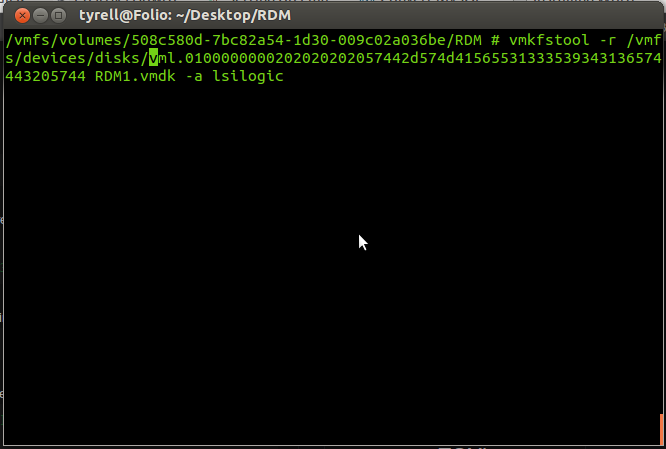
6. Use the vmkfstools command with the -r switch to create a virtual VMDK mapping file to the hard disk
vmkfstools -r /vmfs/devices/disks/[VML ID] [RDM VMDK mapping_filename.vmdk] -a lsilogic
eg: vmkfstools -r /vmfs/devices/disks/vml.0100000000202020{truncated}205744 RDM1.vmdk -a lsilogic
7. Add the RDM disk to your machine as follows
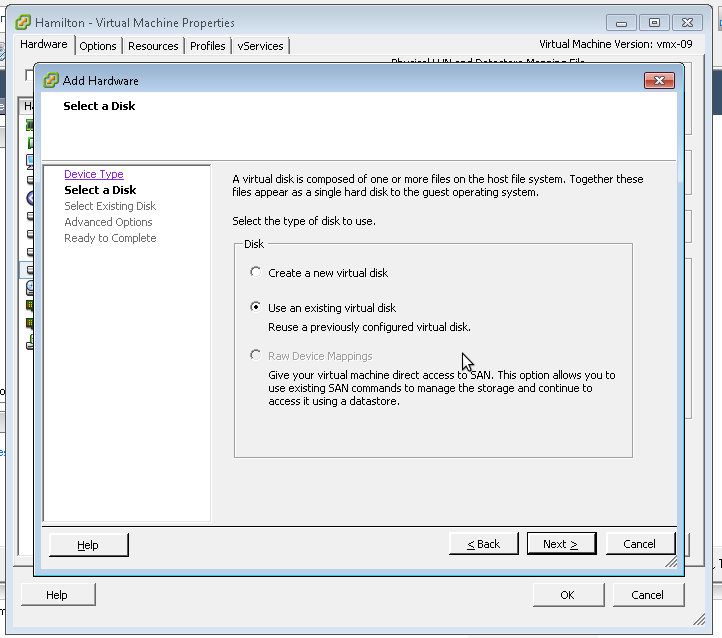
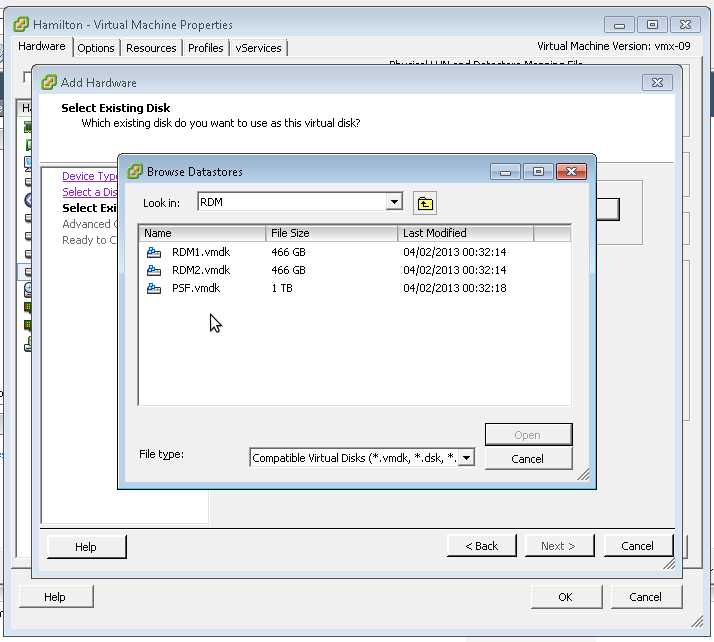
Note: I was able to access all existing data on the hard drive on the existing ext3 partition after mounting the disk in vm.
Credit for the info for this tutorial has to go to: http://vm-help.com/esx40i/SATA_RDMs.php
No Comment.
Add Your Comment